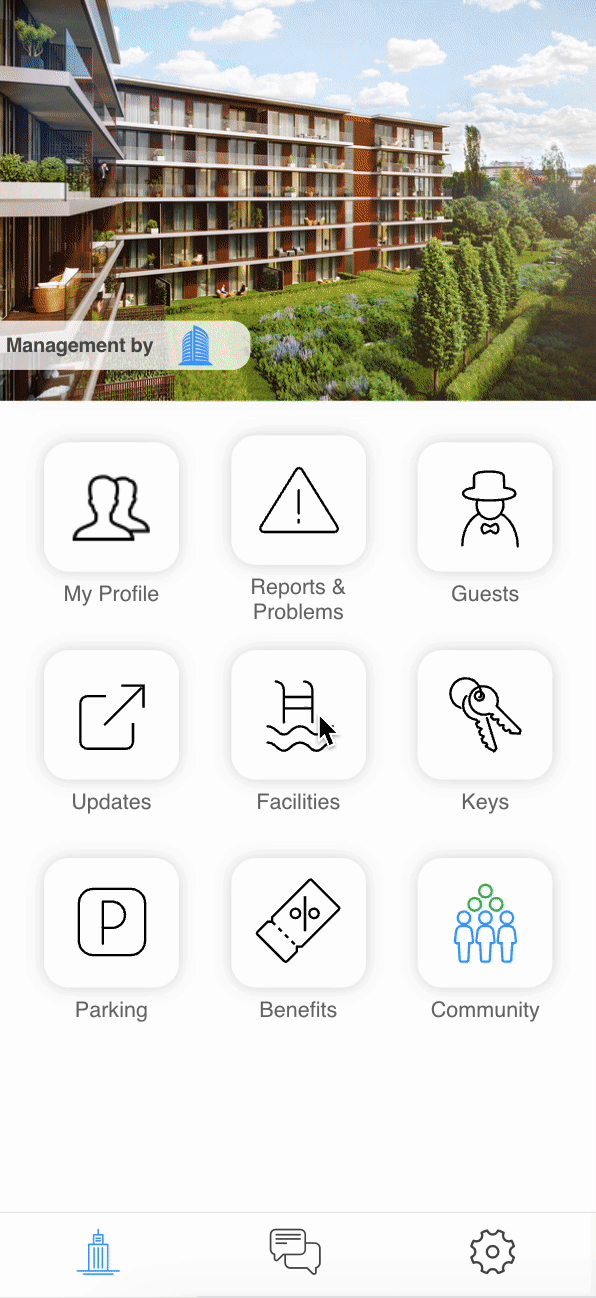Create Reservation
The list of facilities or their names may differ depending on the building, e.g., Spa Zone, Recreation Zone. Also, "rooms" like gym, jacuzzi, library, etc. – the naming is unique to each property. However, the booking procedure is always the same.
The booking duration, the ability to invite guests, and the number of people allowed in the facility at the same time are all defined by the building Administrator. The company MyTower Europe has no influence over the settings chosen by the Administrator.
REMEMBER: The access PIN code will be visible in the app and sent via SMS only 15 minutes before the start of the reservation. Users with the active facial recognition feature can enter the zone without entering the PIN, simply by bringing their face close to the entrance reader. Facial Recognition Activation
The icons in this instruction may slightly differ from those in the app – they are only illustrative to help users navigate the app more easily.

- From the app’s home screen, select pool Facilities.
- From the list, select the Facility you’re interested in
- Read the Facility Terms & Conditions
- Click the + Book button
- From the top menu, choose the room you want to book
- Select the duration (time frame), time, and date of the reservation
- Optionally, at this stage you can add a guest
- Click Complete Order
- The reservation is successfully completed; if your building’s Administrator has enabled automatic approval, it will be created immediately
- You can always view your active and past reservations in the Reservations tab